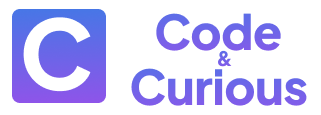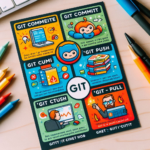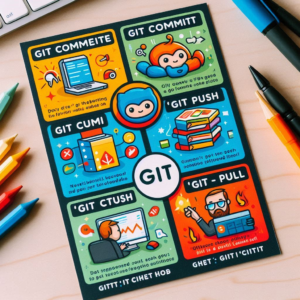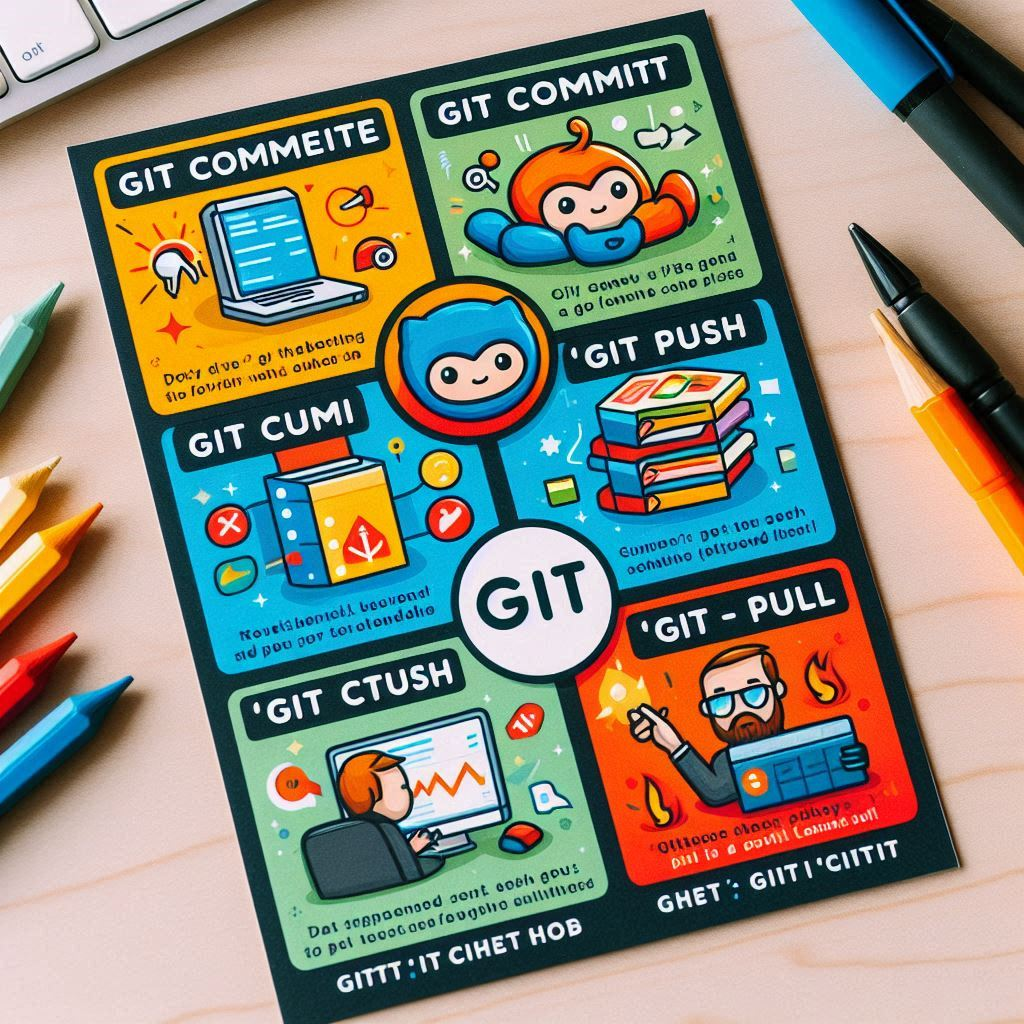In the world of Python development, virtual environments are an essential tool for maintaining clean and organized project dependencies.
Let’s break down why:
- Isolated Dependencies: When you work within a virtual environment, any libraries (also known as packages) you install are specific to that project. This prevents conflicts with libraries you might have installed globally for other projects.
- Version Control: Virtual environments allow you to use different versions of the same library for different projects. This is crucial when a specific version is required for your project’s functionality. Imagine needing Django 2.2 for one project and Django 3.2 for another. Without virtual environments, you’d risk conflicts or compatibility issues.
- Reproducible Builds: By using a virtual environment, you ensure that anyone else working on your project can easily replicate your development setup. They simply need to activate the virtual environment, and all the necessary libraries will be available in the correct versions.
By taking advantage of virtual environments, you can streamline your development workflow, avoid dependency conflicts, and guarantee consistent project setups for yourself and your collaborators.
This article will walk you through the process of creating a virtual environment using Pipenv. If you don’t have Pipenv installed yet, don’t worry! It’s straightforward to set up. Here’s how (pick the method that suits your system):
- Using
get-pip.py(Recommended): Downloadget-pip.pyfrom the official Python Packaging Authority (PyPA) website (https://pypi.org/project/pip/) and run it in your terminal usingpython get-pip.py. This approach is generally recommended for most users. - Using System Package Manager (Linux/macOS): If you’re using Linux or macOS, you might be able to install Pipenv using your system’s package manager. For example, on Ubuntu/Debian, you can use
sudo apt install python3-pipenv. Research the specific command for your distribution.
3. Verifying Installation:
Once you’ve installed Pipenv using one of these methods, verify its installation by running pipenv –version in your terminal. If a version number is displayed, you’re good to go!
Starting Python Project in virtual environment with Pipenv
1. Project Setup:
- Create a new directory: Begin by creating a new directory for your project. This helps keep things organized.
- Initialize Pipenv: Navigate to the project directory in your terminal and run
pipenv install. This command does two things:- If a virtual environment (
venv) doesn’t already exist, Pipenv creates one for you, isolating your project’s dependencies from system-wide installations. - It creates a
Pipfile(project file) to manage package dependencies.
- If a virtual environment (
2. Specifying Dependencies:
PipfileStructure: ThePipfileconsists of two main sections:[packages]: Lists the required Python packages for your project. You can specify exact versions (e.g.,requests==2.28.1) or use version ranges (e.g.,requests >= 2.27).[dev](Optional): Lists development-related dependencies (e.g., testing frameworks, linters) that you don’t necessarily need in production.
3. Installing Packages:
pipenv install: To install the packages listed in yourPipfile, runpipenv install. Pipenv downloads the packages, installs them in the virtual environment, and updates thePipfile.lockfile, which ensures reproducible builds across different environments.
4. Development Environment:
- Activating the Virtual Environment: To activate the virtual environment and start using your project’s isolated packages, run
pipenv shell. This modifies your terminal prompt to indicate that you’re working within the virtual environment. - Development: Write your Python code, test it, and iterate using the installed packages. Pipenv keeps your project’s dependencies isolated from other projects or system-wide installations.
5. Deactivating the Environment (Optional):
pipenv exit: When you’re done working on your project for now, you can deactivate the virtual environment usingpipenv exit. This returns you to your system’s default Python environment.
6. Adding/Removing Packages:
- Adding: To add new packages, simply update your
Pipfilewith the desired package names and versions. Then, runpipenv installagain to download and install them. - Removing: If you no longer need a package, remove it from the
Pipfileand runpipenv installto update the virtual environment.
7. Version Control and Sharing:
- Version Control: Use a version control system like Git to track changes in your code and
Pipfile. This allows collaboration, version history, and easier sharing. - Sharing: When you share your project with others, share both your code and your
Pipfile. Others can then runpipenv installto set up an identical virtual environment with the required dependencies.
Key Points:
- Isolate Dependencies: Pipenv helps you keep your project’s dependencies isolated from system-wide installations, preventing conflicts and ensuring consistent behavior across environments.
- Reproducible Builds: The
Pipfile.lockfile guarantees that when you runpipenv installon different systems, you get the exact same package versions, leading to reproducible builds. - Easy Development Workflow: Pipenv simplifies the process of managing Python dependencies, streamlining your development experience.
By following these steps and understanding the core concepts of Pipenv, you can establish a well-organized and efficient workflow for your Python projects.